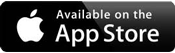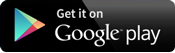The Bank of Stronghurst Internet Banking allows you to meet your 24-hour banking needs wherever you may be.
Bank of Stronghurst offers a wide variety of online services, so you can enjoy the freedom and control of banking at home or on the go!
With Internet Banking, you have the ability to do the following easily and securely:
- Account Inquiry
- Review current and previous statement activity
- Image retrieval
- Transfer between your Bank of Stronghurst accounts
- Make loan payments from one of your Bank of Stronghurst accounts
- Bill Payment
- E-Statements

Bank of Stronghurst offers enhanced online security through an Extended Validation (EV) certificate which replaces the old multi-factor authentication that included an image and pass phrase in order to log in to Internet Banking.
After you have typed in your Access ID and click on Login, you will see the website URL address bar change to green, providing you with visual confirmation that you are on a valid website. In addition, EV certificates provide a special field that appears with the names of the legitimate website owner (Fiserv, Inc.). Each browser displays the EV certificate differently.
When attempting to access your Internet Banking account from a different computer, you will be prompted to answer additional verification questions.
Enroll today for Internet Banking by visiting one of our three locations! For direct questions concerning Internet Banking, E-Statements or Bill Pay Services contact our main office in Stronghurst at (309) 924-1316 or our Dallas City office at (217) 852-6552.
Internet Banking Password Reset
Forgot your password? To reset your password – after you enter your Access ID and click Login, you will see a forgot password link. Click on the link. An e-mail will be sent to you with a temporary password. You will then be prompted to change your password at your next login to Internet Banking. You may also call the main office at (309) 924-1316 or the Dallas City office at (217) 852-6552.
E-Statements
Experience the Benefits of E-Statements:
Fast – No mail delays holding you back; it’s ready when you are
- Eco Friendly – Help cut down on paper waste
- Secure – Housed within our secure online banking portal
- Organization – Cut down on your paper clutter by saving on your PC
- Efficient – Easily view and print your statements during tax season or any other time
Visit our Disclosures page for additional information or contact our staff to learn how to sign up today!

Bill Pay
Online Bill Payment allows you to tell your bank to pay your bills for you by using the Online banking platform.
You can access your Bill Pay one-time or recurring bills with ease:
Send payments to a person or business
- Schedule payments in advance
- Ensure payments are received
- Have all payee information in one convenient place
- Retain funds until paper drafts are presented for payment
- Avoid paper clutter
- More secure than paper billing
Mobile Banking
Mobile Banking is available 24 hours a day, 7 days a week on iPhone and Android. You have access to important account information and functions - day or night - whether you are at home, at work or traveling.
Mobile App Banking is secure. A password is required each time you log in. It uses the same multiple layers of security as Online Banking. Finger print login is available on some cell phones.
To enroll in Mobile Banking, download our Mobile App. Search for “Bank of Stronghurst Mobile” in the Apple App Store or on Google Play, and download it to your mobile device. Launch the app and log in with the same user ID and password you use for Online Banking.
Mobile Banking Q&A's
Do I need to be enrolled in Online Banking to use Mobile Banking?
Do I need a new username or password?
How do I install the Smartphone App?
What if I lose a mobile device?
My Cards
Easily tract your spending, control your cards, and turn on/off your cards with the My cards feature within the Bank of Stronghurst mobile app.
With our new and improved card experience, you can:
- Receive Transaction notifications.
- Enriched transactions to clearly see where your purchases are made.
- Recurring payment visibility for subscriptions and cards on file with merchants.
- Controls and alerts for location, merchant type, and spending limit preferences.
- Simplified reporting of lost or stolen cards.
- Tracking spending by month, category and more.
How to Enroll in My Cards
- Complete an Online Banking Application at your nearest branch.
- Download the Bank of Stronghurst App from the Apple App Store or Google Play.
- Use the Online Banking credentials assigned to you by the bank.
- Select My cards under quick links.
- Select Add Card.
- Enter your Bank of Stronghurst debit card number.
- Follow the prompts.

Text Banking
Bank of Stronghurst offers their customers mobile access to their account information (e.g., for checking balances and last transactions) over SMS, as well as the option to set up alerts for their accounts (e.g., low balance alerts).
Log in to Online Banking to enroll for Text Banking. Once activated, you will receive a text message with instructions on how to get started. Enrollment requires identification of the user's banking relationship as well as providing a mobile phone number. The mobile phone number's verification is done by the user receiving an SMS message with a verification code which they will have to enter on the website. Additionally, customers may select the type of alerts and other preferences which will determine, together with their account data, the frequency of alerts delivered to the customer.
- Expect to receive a text message with your mobile banking short code and texting commands
- Text 'BAL' for your balances
- Text 'HIST' + your account's texting nickname for a list of transactions (ex. HIST C1)
This program will be ongoing. Message & Data rates may apply. Customers will be allowed to opt out of this program at any time.
Questions: You can contact us at (309) 924-1316, or send a text message with the word "HELP" to this number: 99588. We can answer any questions you have about the program.
To Stop the program: To stop the messages from coming to your phone, you can opt out of the program via SMS. Just send a text that says "STOP" to this number:99588. You'll receive a one-time opt-out confirmation text message. After that, you will not receive any future messages.
Terms & Conditions: By participating in Mobile Banking, you are agreeing to the terms and conditions presented here.
Our participating carriers include (but are not limited to) AT&T, SprintPCS, T-Mobile®, U.S. Cellular®, Verizon Wireless, MetroPCS.
Want to sign up for any of these services? Let one of our Deposit Specialists help guide you through each option. Visit a branch today.